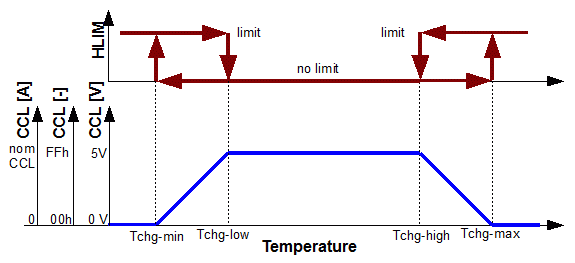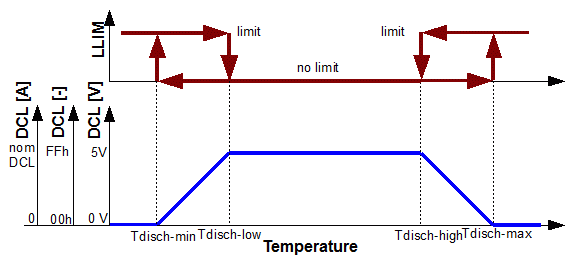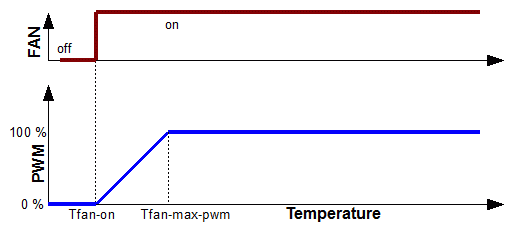The BMS is programmed through the serial (RS232) port on the BMS controller, using a handheld dummy terminal, or a computer running a terminal emulation application.
See also:
This section lists the default set-up for the received CAN bus messages, and instructions on changing those defaults.
An external device can control the state of the contactors by setting or clearing a single bit in a message on the CAN bus.
Use this screen to specify:
- CAN ID (messages must appear at least every 1 s)
- which bit in which data byte controls the contactors
- if a 1 in that location means that the contactors should on or off
| Item
| Range
| Default
| Units
| Menu
|
| CAN ID
| 000 ~ 7FFh
| 632h
| -
| Home / Set-up / CAN / In / Contactors / ID
|
| Data byte
| 0 ~ 7
| 0
| -
| Home / Set-up / CAN / In / Contactors / Byte
|
| Data bit
| 0 ~ 7
| 0
| -
| Home / Set-up / CAN / In / Contactors / Bit
|
| Bit polarity
| 0 = on, 1 = on
| 1 = on
| -
| Home / Set-up / CAN / In / Contactors / Polarity
|
Enter the value; then, press 'RETURN' to accept, or 'ESC' to abort
Optionally, the power source may report the value of its current into the battery (or out of the battery for B2G applications) through a message on the CAN bus.
Use this screen to specify:
- CAN ID (messages must appear at least every 1 s)
- which data byte(s) carry the data
Also, use this to specify how to interpret the data:
- the offset: the value reported at 0 current
- the units: what each count in the value represents
- the polarity: does a positive value mean current into or out of the battery
By default, the BMS controller is set-up to read the charging current from a Brusa NLG5 charger.
| Item
| Range
| Default
| Units
| Menu
|
| CAN ID
| 000 ~ 7FFh
| 611h
| -
| Home / Set-up / CAN / In / Source current / ID
|
| 1st data byte
| 0 ~ 7
| 6
| -
| Home / Set-up / CAN / In / Source current / 1st Byte
|
| Length
| 1: 1 byte
2: 2 bytes, big-endian
3: 2 bytes, little-endian
| 2: big-endian
| -
| Home / Set-up / CAN / In / Source current / Length
|
| Offset
| -32768 ~ 32768
| 0
| -
| Home / Set-up / CAN / In / Source current / Offset
|
| Units
| 1~65536
| 10
| mA/count
| Home / Set-up / CAN / In / Source current / Units
|
| Sign
| + = out of battery or + = into battery
| + = into of battery
| -
| Home / Set-up / CAN / In / Source current / Sign
|
Enter the value; then, press 'RETURN' to accept, or 'ESC' to abort
Optionally, the load device may report the value of its current out of the battery (or into it for regen) through a message on the CAN bus.
Use this screen to specify:
- CAN ID (messages must appear at least every 1 s)
- which data byte(s) carry the data
Also, use this to specify how to interpret the data:
- the offset: the value reported at 0 current
- the units: what each count in the value represents
- the polarity: does a positive value mean current into or out of the battery
| Item
| Range
| Default
| Units
| Menu
|
| CAN ID
| 000 ~ 7FFh
| 633h
| -
| Home / Set-up / CAN / In / Load current / ID
|
| 1st data byte
| 0 ~ 7
| 0
| -
| Home / Set-up / CAN / In / Load current / 1st Byte
|
| Length
| 1: 1 byte
2: 2 bytes, big-endian
3: 2 bytes, little-endian
| 2: big-endian
| -
| Home / Set-up / CAN / In / Load current / Length
|
| Offset
| -32768 ~ 32768
| 0
| -
| Home / Set-up / CAN / In / Load current / Offset
|
| Units
| 1~65536
| 100
| mA/count
| Home / Set-up / CAN / In / Load current / Units
|
| Sign
| + = out of battery, + = into battery
| + = out of battery
| -
| Home / Set-up / CAN / In / Load current / Sign
|
Enter the value; then, press 'RETURN' to accept, or 'ESC' to abort
This section lists the default set-up for the transmitted CAN bus messages, and instructions on changing those defaults.
The BMS controller places on the CAN bus a set of standard messages reporting its status.
Use this screen to specify the ID of the first message.
| Item
| Range
| Default
| Units
| Menu
|
| CAN ID
| 000 ~ 7FFh
| 620h
| -
| Home / Set-up / CAN / Out / Std msg / 1st ID
|
Enter the value; then, press 'RETURN' to accept, or 'ESC' to abort
The BMS controller places on the CAN bus a customizable message.
Use this screen to specify:
- CAN ID
- repetition rate
- length: number of data bytes
- for each data byte:
- which parameter is output, and how it's manipulated
- multiplier (a bigger multiplier results in a higher output value)
- divider (a bigger divider results in a smaller output value)
- offset, high and low byte (value output when parameter's value is 0)
| ID
| Rate
| Length
| Data 0
| Data 1
| Data 2
| Data 3
| Data 4
| Data 5
| Data 6
| Data 7
| Settings
|
| 20h
| 10 ms
| 7 bytes
| Battery voltage [V]
big endian
| Battery current [A]
positive out of battery
big endian
| CCL [A]
| DCL [A]
| Temperature [°C]
| -
|
| high byte
| low byte
| high byte
| low byte
|
|
| 020
| 000*
| 052
| 000*
| 072
| 080
| 96
| 000*
| Item
|
| 1
| 1
| 1
| 1
| 1
| 1
| 1
| 1
| Multiplier
|
| 100
| 1
| 10
| 1
| 1
| 1
| 1
| 1
| Divider
|
| 0
| 0
| 0
| 0
| 0
| 0
| 0
| 0
| OffsetH
|
| 0
| 0
| 0
| 0
| 0
| 0
| 0
| 0
| OffsetL
|
Enter the value; then, press 'RETURN' to accept, or 'ESC' to abort
(*) Not used, because the byte next to it uses 2 bytes, or because the only 7 bytes are used in the message.
| Item
| Range
| Default
| Units
| Menu
|
| CAN ID
| 001 ~ 7FFh
(000h = off)
| 20h
| -
| Home / Set-up / CAN / Out / Custom / ID
|
| Rep rate
| Every 10 ms ~ 2.5 s, in 10 ms increments
| 1 = 10 ms
| 10 ms
| Home / Set-up / CAN / Out / Custom / Rate
|
| Data bytes
| 1 ~ 8
| 7 data bytes
| -
| Home / Set-up / CAN / Out / Custom / Length
|
Data byte item
byte 0~7
| 0~255
(see list below)
| (see table above)
| (various)
| Home / Set-up / CAN / Out / Custom / Data / Item / ("Enter" to select the byte)
|
Data byte multiplier
byte 0~7
| 1~255
| usually 1
(see table above)
| -
| Home / Set-up / CAN / Out / Custom / Data / Multiplier / ("Enter" to select the byte)
|
Data byte divider
byte 0~7
| 1~255
| usually 1
(see table above)
| -
| Home / Set-up / CAN / Out / Custom / Data / Divider / ("Enter" to select the byte)
|
Data byte offset, high byte
byte 0~7
| 0~255
| usually 0
(see table above)
| output counts
| Home / Set-up / CAN / Out / Custom / Data / OffsetH / ("Enter" to select the byte)
|
Data byte offset, low byte
byte 0~7
| 0~255
| usually 0
(see table above)
| output counts
| Home / Set-up / CAN / Out / Custom / Data / OffsetL / ("Enter" to select the byte)
|
Enter the value; then, press 'RETURN' to accept, or 'ESC' to abort
The item code not only selects which parameter is used, but also how it is presented:
- Straight
- Negated (for example, used to change the direction of the current)
- How it's stored in data bytes:
- 1 byte: the low byte of the result is placed in the one data byte that is presently selected
- 2-bytes-big-endian: the high byte of the result is placed in the data byte that is presently selected, and the low byte in the following (higher numbered) data byte. For example, see the "Voltage" bytes in the default message, in the table above.
- 2-bytes-little-endian: same as big-endian, but the bytes are swapped: low byte in the selected data byte, and high byte in the following data byte
This is a list of the available items:
- 000 None
- 008 Constant
- 016 Battery voltage [10 mV] (1 byte)
- 020 Battery voltage [10 mV] (2 bytes, big endian)
- 022 Battery voltage [10 mV] (2 bytes, little endian)
- 024 Minimum cell voltage [10 mV] (1 byte)
- 028 Minimum cell voltage [10 mV] (2 bytes, big endian)
- 030 Minimum cell voltage [10 mV] (2 bytes, little endian)
- 032 Average cell voltage [10 mV] (1 byte)
- 036 Average cell voltage [10 mV] (2 bytes, big endian)
- 038 Average cell voltage [10 mV] (2 bytes, little endian)
- 040 Maximum cell voltage [10 mV] (1 byte)
- 044 Maximum cell voltage [10 mV] (2 bytes, big endian)
- 046 Maximum cell voltage [10 mV] (2 bytes, little endian)
- 048 Battery current [100 mA], + = out of battery (1 byte)
- 049 Battery current [100 mA], - = out of battery (1 byte)
- 052 Battery current [100 mA], + = out of battery (2 bytes, big endian)
- 053 Battery current [100 mA], - = out of battery (2 bytes, big endian)
- 054 Battery current [100 mA], + = out of battery (2 bytes, little endian)
- 055 Battery current [100 mA], - = out of battery (2 bytes, little endian)
- 056 Load current [100 mA], + = out of battery (1 byte)
- 057 Load current [100 mA], - = out of battery (1 byte)
- 060 Load current [100 mA], + = out of battery (2 bytes, big endian)
- 061 Load current [100 mA], - = out of battery (2 bytes, big endian)
- 062 Load current [100 mA], + = out of battery (2 bytes, little endian)
- 063 Load current [100 mA], - = out of battery (2 bytes, little endian)
- 064 Source current [100 mA], + = out of battery (1 byte)
- 065 Source current [100 mA], - = out of battery (1 byte)
- 068 Source current [100 mA], + = out of battery (2 bytes, big endian)
- 069 Source current [100 mA], - = out of battery (2 bytes, big endian)
- 070 Source current [100 mA], + = out of battery (2 bytes, little endian)
- 071 Source current [100 mA], - = out of battery (2 bytes, little endian)
- 072 Charge Current Limit [A]
- 080 Discharge Current Limit [A]
- 088 Minimum Temperature [°C]
- 096 Average Temperature [°C]
- 104 Maximum Temperature [°C]
- 112 DOD [Ah]
- 113 SOC [Ah]
- 120 SOH [%]
- 128 State
- 136 Flags
big endian: high byte in left-most (lowest numbered) byte: 0123h = 23 01
little endian: high byte in right-most (highest numbered) byte: 0123h = 01 23
The value of the selected item is manipulated mathematically before the result is placed in the data bytes, as follows.
- The value is multiplied by the "Multiplier" constant
- The result is divided by the "Divider" constant
- The result is added to the "OffsetH:OffsetL" constants
Result = Value * Multiplier / Divider + (256 * OffsetH + OffsetL)
•Be careful: too big a Multiplier may results in overflow
•For unsigned numbers, the biggest result is 2^16-1; for signed numbers, the biggest result is +/-2^15-1)
•OffsetH has no effect if the item is going to be placed in a single byte. The offset can be negative (FFFFh = -1)
•Multiplier and Divider have no effect if the selected item is "Constant"
| Parameter
| Item
| Multiplier
| Divider
| OffsetH
| OffsetL
| Notes
|
| Constant: 0Ah
| 008
| 1
| 1
| 0
| 10
| 0Ah = 10d
|
| Battery voltage in Volt, in 2 bytes, big endian
| 020
| 1
| 100
| 0
| 0
| 100 to convert from 10 mV to V
|
| Battery voltage in 0.1 Volt, in 2 bytes, big endian
| 020
| 1
| 10
| 0
| 0
| 10 to convert from 10 mV to 100 mV
|
| Battery voltage in Volt, in 1 byte, up to 255 V
| 016
| 1
| 100
| 0
| 0
| 100 to convert from 10 mV to V
|
| Battery voltage in 2 Volt, in 1 byte, up to 510 V
| 016
| 1
| 200
| 0
| 0
| 200 to convert from 10 mV to 2V
|
| Battery voltage in Volt, in 1 byte, offset by 200 V, up to 455 V
| 016
| 1
| 100
| 255
| 56
| -200 = FF38h = 256d (high byte), 56d (low byte)
|
| Battery current in A, in 1 byte, up to +/- 127 A (or up to 255 A if unipolar), positive out of battery
| 048
| 1
| 10
| 0
| 0
| 10 to convert between 100 mA and A
|
| Battery current in A, in 2 bytes, big endian, up to +/- 32 kA, negative out of battery
| 053
| 1
| 10
| 0
| 0
| 10 to convert between 100 mA and A
|
| Battery current in A, in 1 byte, between -40 to +200 A, offset so that at 0A the value is 50, positive out of battery
| 048
| 1
| 10
| 0
| 50
| 50 to introduce the offset
|
| DOD in Ah, for a 33 Ah battery
| 112
| 1
| 1
| 0
| 0
| Straight
|
| DOD in [%], for a 33 Ah battery
| 112
| 100
| 33
| 0
| 0
| DOD [%] = DOD [Ah] * 100 [%]/ 33 Ah
|
| SOC in %, for a 33 Ah battery
| 113
| 100
| 33
| 0
| 100
| SOC [%] = 100 [%] - (DOD [Ah] * 100 [%]/ 33 Ah)
|
| DCL in Amps
| 80
| 1
| 1
| 0
| 0
| Straight
|
| DCL in %, relative to 45 Amps
| 80
| 100
| 45
| 0
| 0
| DCL [%] = DCL [A] * 100 [%] / 45 [A]
|
| relative DCL (0 to FFh), relative to 45 Amps
| 80
| 255
| 45
| 0
| 0
| DCL [hex] = DCL [A] * FFh / 45 [A]
|
| Average temperature in °C
| 96
| 1
| 1
| 0
| 0
| Straight
|
| Average temperature in °C offset so that 80h = 0 °C
| 96
| 1
| 1
| 0
| 128
| 128 = 80h
|
| Average temperature in °F
| 96
| 9
| 5
| 0
| 32
| Temp [°F] = Temp [°C] * 9 / 5 + 32
|
Enter the value; then, press 'RETURN' to accept, or 'ESC' to abort
This section lists the default set-up for the functions of the input hard lines, and instructions on changing those defaults.
Unless this function is already done through the CAN Bus, an external device can request that the contactors be turned on by pulling the "Contactors" line high or leaving it low.
Use this screen to specify:
- If a high on that line means that the contactors should on or off
| Item
| Range
| Default
| Units
| Menu
|
| Line polarity
| low = on, high = on
| No = high is on
| -
| Home / Set-up / Lines / Input lines / Contactors
|
Press '1' for yes, '0' for no; then, press 'RETURN' to accept, or 'ESC' to abort
An Interlock function is available to disable the system if the two pin of the interlock connectors are shorted together or left open.
Use this screen to specify:
- If normally there should be a short across those two pins, or if normally they should be left disconnected.
| Item
| Range
| Default
| Units
| Menu
|
| Line polarity
| normally open / normally shorted
| No = normally open
| -
| Home / Set-up / Lines / Input lines / Interlock
|
Press '1' for yes, '0' for no; then, press 'RETURN' to accept, or 'ESC' to abort
When the BMS is powered from the source, the battery current can be measured from 3 different analog inputs.
Use this screen to select the input
| Item
| Range
| Default
| Units
| Menu
|
| Source current
|
- 0: none
- 1: From CONTROL conn. - SRCCUR (pin 6)
- 2: On cable (through EXT CURR SNSR connector)
- 3: On HV Front End board
| 0 = none
| -
| Home / Set-up / Lines / Input lines / Source current
|
Press the digit for the selection; then, press 'RETURN' to accept, or 'ESC' to abort
When the BMS is powered from the load, the battery current can be measured from 3 different analog inputs.
Use this screen to select the input
| Item
| Range
| Default
| Units
| Menu
|
| Load current
|
- 0: none
- 1: From CONTROL conn. - SRCCUR (pin 6)
- 2: On cable (through EXT CURR SNSR connector)
- 3: On HV Front End board
| 0 = none
| -
| Home / Set-up / Lines / Input lines / Load current
|
Press the digit for the selection; then, press 'RETURN' to accept, or 'ESC' to abort
The various On/Off output lines can be active On (grounded) or Off (open).
Use this screen to specify their polarity.
| Item
| Range
| Default
| Units
| Menu
|
| Fault
| Active grounded or active open
| No = grounded when there's a fault
| -
| Home / Set-up / Lines / Outputs / Fault
|
| Low Limit
| Active grounded or active open
| No = grounded when charging is not allowed
| -
| Home / Set-up / Lines / Outputs / HLIM
|
| High Limit
| Active grounded or active open
| No = grounded when discharging is not allowed
| -
| Home / Set-up / Lines / Outputs / LLIM
|
Press '1' for yes, '0' for no; then, press 'RETURN' to accept, or 'ESC' to abort
Use this screen to specify the desired tests to be performed when turning on the contactors.
| Item
| Range
| Default
| Units
| Menu
|
| Battery Voltage Test
| Perform it or not
| Yes = perform it
| -
| Home / Set-up / Lines / Contactors / Battery Voltage Test
|
| HV ground leakage test
| Perform it or not
| Yes = perform it
| -
| Home / Set-up / Lines / Contactors / HV ground leakage test
|
| Precharge test
| Perform it or not
| Yes = perform it
| -
| Home / Set-up / Lines / Contactors / Precharge test
|
Press '1' for yes, '0' for no; then, press 'RETURN' to accept, or 'ESC' to abort
A Bank is a set of cells wired in series that communicates with the controller through its own communcation cables.
There are up to 16 Banks is a system, and each can have as many as 63 cells in series.
The pack may be a single string in series, or it may consists of 2 or more batteries in parallel.
See the banking page for more tips on how to assign cells to banks.
Use this screen to specify:
- The number of cells in series in the selected bank
- The number of batteries that are wired in parallel
The BMS will learn the number of cells in each bank automatically:
- The first time the BMS is powered-up connected to cell boards, it will automatically learn the number of cells in each bank
- To force the BMS to relearn the number of cells in each bank, set 0 cells in bank 0:
- Select Bank 0
- Enter 0 and press the "Return" key (or, press the "ESC" key to abort)
Before the BMS has learned the number of cells in each bank, it assumes 0 cells, and therefore 0 V for the pack voltage;
this results in the LLIM being active, as the battery is assumed to be fully discharged;
after learning the number of cells, after a few seconds, the LLIM will recover and go inactive.
You also can enter the number of cells in each bank manually:
- Select a Bank
- Enter the number of cells in that bank
- Use the "Return" key to scroll to the next bank (or, press the "ESC" key to abort)
| Item
| Range
| Default
| Units
| Menu
|
| Cells / Banksn
| 0 to 63
| 0
| -
| Home / Set-up / Batteries / Cells in each bank
|
Enter the value; then, press 'RETURN' to accept and go to the next bank, or 'ESC' to abort
Use this screen to specify the number of batteries in parallel.
| Item
| Range
| Default
| Units
| Menu
|
| Battsparal
| 0 to 9
| 1
| -
| Home / Set-up / Batteries / Number of batteries in parallel
|
Enter the value; then, press 'RETURN' to accept and go to the next bank, or 'ESC' to abort
The BMS controller requests that the charging or discharging currents be gradually reduced or even turned off if any cell voltage is too low or too high.
Use this screen to specify:
- the minimum voltage of the least charged cell, below which no discharging is allowed
- the low voltage of the least charged cell, below which discharging is gradually reduced (down to 0 when the voltage reaches the minimum voltage)
- the high voltage of the most charged cell, above which charging is gradually reduced (down to 0 when the voltage reaches the maximum voltage)
- the maximum voltage of the most charged cell, above which no charging is allowed

How the cell voltages affects the CCL and DCL values, the CCL and DCL outputs, and the HLIM and LLIM outputs.
In the graph, the vertical axis represents:
• HLIM, LLIM: state of the High Limit and Low Limit outputs: low = shorted to ground, high = open; note the hysteresis
• CCL, DCL [A]: value on the CAN Bus of the Charge Current Limit and Discharge Current Limit, from 0 to the nominal CCL and DCL
• CCL, DCL [-]: internal hex value of the CCL and DCL, from 00h to FFh
• CCL, DCL [V]: voltage on the CCL and DCL analog outputs, from 0 V (full limit) to 5 V (no limit)
| Item
| Range
| Default
| Units
| Menu
|
| Vcell-Min
| 2.00 to 4.55
| 2.8
| V
| Home / Set-up / Param. / Cell voltage / Limits / Min
|
| Vcell-Low
| 2.00 to 4.55
| 3.0
| V
| Home / Set-up / Param. / Cell voltage / Limits / Low
|
| Vcell-High
| 2.00 to 4.55
| 3.4
| V
| Home / Set-up / Param. / Cell voltage / Limits / High
|
| Vcell-Max
| 2.00 to 4.55
| 3.6
| V
| Home / Set-up / Param. / Cell voltage / Limits / Max
|
Enter the value; then, press 'RETURN' to accept, or 'ESC' to abort
The default values are appropriate for LiFePO4 cells.
For various chemistries, we suggest:
- LiFePO4: 2.8, 3.0, 3.4, 3.6 V
- Cobalt: 3.0, 3.2, 4.0, 4.2 V
- LiPo: 2.8, 3.0, 4.0, 4.2 V
The BMS controller estimates the State Of Charge indirectly, in one or three ways, depending on the voltage of the least or most charged cell:
- below a "left" voltage: the reported SOC is forced to a value based on the voltage of the least charged cell
- between the "left" and the "right" voltage: by integrating the battery current, but limited to a "top" and a "bottom" SOC
- above a "right" voltage: the reported SOC is forced to a value based on the voltage of the most charged cell
- In the first case, the reported SOC is a straight line from the "left" voltage and the "bottom" SOC point, to the "min" voltage and 0% SOC point.
- In the middle case, to keep the reported SOC from drifting too far from the real SOC, it is clamped within the range of a "top" and a "bottom" SOC.
- In the last case, the reported SOC is a straight line from the "right" voltage and the "top" SOC point, to the "max" voltage and 100% SOC point.
Additionally, the reported SOC is clamped to a maximum level ("clamp") while the pack is charging and / or balancing. Once the charging and balancing are completed, then the SOC is set at 100%.
Use this screen to specify:
- the "left" voltage: the voltage of the least charged cell below which the SOC is based on that voltage
- the "right" voltage: the voltage of the most charged cell above which the SOC is based on that voltage
| Item
| Range
| Default
| Units
| Menu
|
| Vcell-Left
| 2.00 to 4.55
| 3.0
| V
| Home / Set-up / Param. / Cell voltage / SOC / Left
|
| Vcell-Right
| 2.00 to 4.55
| 3.4
| V
| Home / Set-up / Param. / Cell voltage / SOC / Right
|
Enter the value; then, press 'RETURN' to accept, or 'ESC' to abort
To specify the "bottom", "top" and "clamp" parameters, use the SOC screen.
The BMS balances the pack by turning on loads on the most charged cells.
Use this screen to specify:
- the voltage of a given cell above which its load can be turned on
- the difference between the voltage of a given cell and the voltage of the least charged cell above which its load can be turned on. This ends up being the spread in cell voltages when balancing is completed.

How it is determined if a given cell's load should be turned on.
| Item
| Range
| Default
| Units
| Menu
|
| Vbalance-min
| 2.00 to 4.55
| 3.4
| V
| Home / Set-up / Param. / Cell voltage / Balance / Min
|
| Vbalance-delta
| 1 to 99
| 5
| 10 mV
| Home / Set-up / Param. / Cell voltage / Balance / Delta
|
Enter the value; then, press 'RETURN' to accept, or 'ESC' to abort
The BMS controller can requests that the charging or discharging currents be gradually reduced or even turned off if the pack voltage is too low or too high.
By default this function is disabled, as the BMS already uses the cell voltages for the same purpose.
However, in applications in which the pack voltage must be limited, these parameters can be set to enable this function.
Use this screen to specify:
- the minimum voltage of the pack, below which no discharging is allowed
- the low voltage of the pack, below which discharging is gradually reduced (down to 0 when the voltage reaches the minimum voltage)
- the high voltage of pack, above which charging is gradually reduced (down to 0 when the voltage reaches the maximum voltage)
- the maximum voltage of pack, above which no charging is allowed

How the pack voltage affects the CCL and DCL values, the CCL and DCL outputs, and the HLIM and LLIM outputs.
| Item
| Range
| Default
| Units
| Menu
|
| Vpack-Min
| 1 to 1000
| 1
| V
| Home / Set-up / Param. / Pack voltage / Limits / Min
|
| Vpack-Low
| 1 to 1000
| 2
| V
| Home / Set-up / Param. / Pack voltage / Limits / Low
|
| Vpack-High
| 1 to 1000
| 999
| V
| Home / Set-up / Param. / Pack voltage / Limits / High
|
| Vpack-Max
| 1 to 1000
| 1000
| V
| Home / Set-up / Param. / Pack voltage / Limits / Max
|
Enter the value; then, press 'RETURN' to accept, or 'ESC' to abort
The BMS controller requests that the charging current be gradually reduced or even turned off if any cell temperature is too low or too high.
Use this screen to specify:
- the minimum temperature of the coldest cell, below which no charging is allowed
- the low temperature of the coldest cell, below which charging is gradually reduced (down to 0 when the temperature reaches the minimum temperature)
- the high temperature of the hottest cell, above which charging is gradually reduced (down to 0 when the temperature reaches the maximum temperature)
- the maximum temperature of the hottest cell, above which no charging is allowed
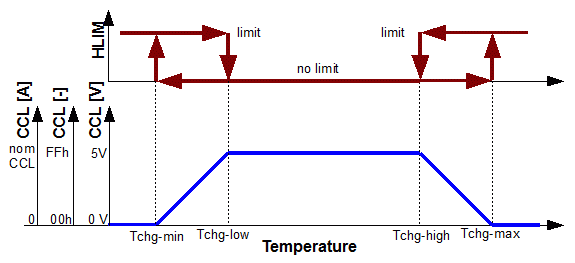
How the charge temperatures affect the CCL value, the CCL output, and the HLIM output.
| Item
| Range
| Default
| Units
| Menu
|
| Tchg-Min
| -99 to 99
| 0
| °C
| Home / Set-up / Param. / Temperature / Charge / Min
|
| Tchg-Low
| -99 to 99
| 5
| °C
| Home / Set-up / Param. / Temperature / Charge / Low
|
| Tchg-High
| -99 to 99
| 50
| °C
| Home / Set-up / Param. / Temperature / Charge / High
|
| Tchg-Max
| -99 to 99
| 60
| °C
| Home / Set-up / Param. / Temperature / Charge / Max
|
Enter the value; then, press 'RETURN' to accept, or 'ESC' to abort
The BMS controller requests that the discharging current be gradually reduced or even turned off if any cell temperature is too low or too high.
Use this screen to specify:
- the minimum temperature of the coldest cell, below which no discharging is allowed
- the low temperature of the coldest cell, below which discharging is gradually reduced (down to 0 when the temperature reaches the minimum temperature)
- the high temperature of the hottest cell, above which discharging is gradually reduced (down to 0 when the temperature reaches the maximum temperature)
- the maximum temperature of the hottest cell, above which no discharging is allowed
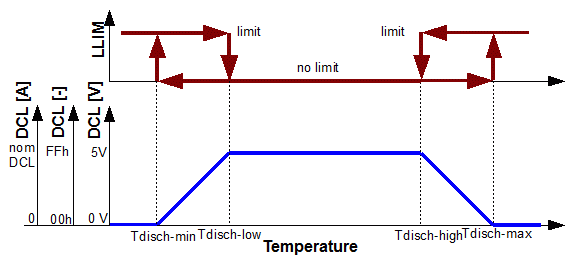
How the discharge temperatures affect the DCL value, the DCL output, and the LLIM output.
| Item
| Range
| Default
| Units
| Menu
|
| Tdischg-Min
| -99 to 99
| -20
| °C
| Home / Set-up / Param. / Temperature / Discharge / Min
|
| Tdischg-Low
| -99 to 99
| 0
| °C
| Home / Set-up / Param. / Temperature / Discharge / Low
|
| Tdischg-High
| -99 to 99
| 50
| °C
| Home / Set-up / Param. / Temperature / Discharge / High
|
| Tdischg-Max
| -99 to 99
| 60
| °C
| Home / Set-up / Param. / Temperature / Discharge / Max
|
Enter the value; then, press 'RETURN' to accept, or 'ESC' to abort
If the temperature of the cells exceeds a threshold, the BMS controller can control a variable speed fan through 2 outputs.
- The FAN output is on whenever the temperature exceeds the Fan On temperature.
- The FAN PWM output has a square wave whose duty cycle will go from 0% to 100% as the temperature ranges from the Fan On temperature to the Max PWM temperature.
Use this screen to specify:
- Fan On temperature: the temperature above which the FAN output is turned on, and at which the FAN PWM's duty cycle is 0%
- Fan On temperature: the temperature at which the FAN PWM's duty cycle reaches 100%
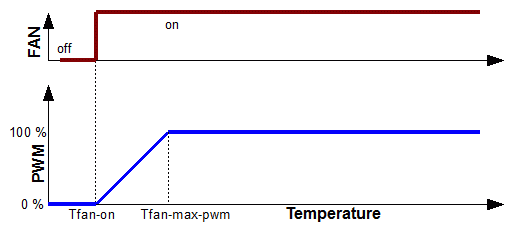
How the temperature affects the FAN and FAN PWM outputs.
| Item
| Range
| Default
| Units
| Menu
|
| Tfan-on
| -99 to 99
| 40
| °C
| Home / Set-up / Param. / Temperature / Fan / On
|
| Tfan-max-pwm
| -99 to 99
| 50
| °C
| Home / Set-up / Param. / Temperature / Fan / Max PWM
|
Enter the value; then, press 'RETURN' to accept, or 'ESC' to abort
The BMS controller specifies the charging and discharging current limits (CCL and DCL respectively)
Use this screen to specify:
- the maximum value of the CCL under normal conditions
- the maximum value of the DCL under normal conditions
| Item
| Range
| Default
| Units
| Menu
|
| ICCL-nom
| 1 to 1000
| 100
| A
| Home / Set-up / Param. / Current / Limits / Max chg
|
| IDCL-nom
| 1 to 1000
| 100
| A
| Home / Set-up / Param. / Current / Limits / Max dischg
|
Enter the value; then, press 'RETURN' to accept, or 'ESC' to abort
Unless the source already reports its current through the CAN Bus, it must do so through the "Source Current" analog input.
Use this screen to specify:
- the offset: the voltage on that line at 0 current
- the conversion factor: the source current Amps per Volt on that line
- the polarity: does a value more positive than the offset mean current into or out of the battery
| Item
| Range
| Default
| Units
| Menu
|
| Isource-ofst
| 0 to 1023
| 0
| counts
| Home / Set-up / Param. / Current / Source current / Offset
|
| Isource-gain
| 1 ~ 255
| 100
| mV / A
| Home / Set-up / Param. / Current / Source current / Factor
|
| Isource-invert
| Current out of battery:
No = vtg > offset; Yes = vtg < offset
| No
| -
| Home / Set-up / Param. / Current / Source current / Inverse
|
Enter the value; then, press 'RETURN' to accept, or 'ESC' to abort
Unless the load already reports its current through the CAN Bus, it must do so through the "Load Current" analog input or through the current sensor built into the HV Front End.
Use this screen to specify:
- the offset: the voltage on that line at 0 current
- the conversion factor: the source current Amps per Volt on that line
- the polarity: does a value more positive than the offset mean current into or out of the battery
- which input to use: the on-board sensor on the HV Front End, or an external, cable mounted current sensor
| Item
| Range
| Default
| Units
| Menu
|
| Iload-ofst
| 0 to 1023
| 512
| counts
| Home / Set-up / Param. / Current / Load current / Offset
|
| Iload-gain
| 1 ~ 255
| 100
| mV / A
| Home / Set-up / Param. / Current / Load current / Factor
|
| Iload-invert
| Current out of battery:
No = vtg > offset; Yes = vtg < offset
| No
| -
| Home / Set-up / Param. / Current / Load current / Inverse
|
| Ext'l Load Curr sensor
| Current sensor location
No = on-board, on HV Front End; Yes = external, on cable
| No
| -
| Home / Set-up / Param. / Current / Load current / Ext
|
Enter the value; then, press 'RETURN' to accept, or 'ESC' to abort
Use these values for the standard Elithion current sensors
| Location
| Range
| Offset [counts]
| Factor [A/V]
| Inverse
| External
|
| HV Front End
| 50 A
| 0
| 25
| No
| No
|
| 100 A
| 0
| 50
| No
| No
|
| 200 A
| 0
| 100
| No
| No
|
| Cable
| 50 A
| 0
| 12
| (*)
| Yes
|
| 100 A
| 0
| 25
| (*)
| Yes
|
| 200 A
| 0
| 50
| (*)
| Yes
|
| 400 A
| 0
| 100
| (*)
| Yes
|
| 600 A
| 0
| 150
| (*)
| Yes
|
For cable mounted sensor, inversion may be needed, depending on which way the sensor is mounted.
The BMS controller needs to know the DC resistance of a set of cells in parallel to be able to calculate the cell's Open Circuit voltage under load.
In many applications, the BMS controller may be able to measure the DC resistance from the variations in cell voltage as the pack current changes.
Also, the BMS controller considers the measured DC resistance as one of the items to generate a State Of Health.
Use this screen to specify:
- the nominal DC resistance of a set of cells in parallel
- the percentage of the nominal resistance above which the reported SOH starts decreasing
- the percentage of the nominal resistance above which the reported SOH is down to 0
| Item
| Range
| Default
| Units
| Menu
|
| Rcellset-nom
| 0.1 to 10.0
| 1.0
| mΩ
| Home / Set-up / Param. / Resistance / Nom
|
| Rcellset-high
| 10 to 99
| 20
| 10 % of nom.
| Home / Set-up / Param. / Resistance / High
|
| Rcellset-max
| 10 to 99
| 40
| 10 % of nom.
| Home / Set-up / Param. / Resistance / Max
|
Enter the value; then, press 'RETURN' to accept, or 'ESC' to abort
The BMS controller needs to know the capacity of the pack to be able to calculate the State Of Charge.
In some applications, the BMS controller may be able to measure the capacity directly/
Also, the BMS controller considers the measured capacity as one of the items to generate a State Of Health.
Use this screen to specify:
- the nominal capacity of the pack (if multiple batteries in parallel, the total capacity)
- the percentage of the nominal capacity below which the reported SOH starts decreasing
- the percentage of the nominal capacity below which the reported SOH is down to 0
| Item
| Range
| Default
| Units
| Menu
|
| Cpack-min
| 1 to 99
| 60
| % of nom.
| Home / Set-up / Param. / Capacity / Min
|
| Cpack-high
| 1 to 99
| 80
| % of nom.
| Home / Set-up / Param. / Capacity / Low
|
| Cpack-nom
| 1 to 999
| 10
| Ah
| Home / Set-up / Param. / Capacity / Nom
|
Enter the value; then, press 'RETURN' to accept, or 'ESC' to abort
For example, with the default values, the capacity is assumed to be 10 Ah.
If the capacity is measured to be 8 Ah, the reported SOH is not affected.
If the capacity is measured to be 7.5 Ah, the reported SOH is limited to 75 %.
If the capacity is measured to be 7 Ah, the reported SOH is limited to 50 %.
If the capacity is measured to be 6.5 Ah, the reported SOH is limited to 25 %.
If the capacity is measured to be 6 Ah, the reported SOH is 0.
Please see the Cell Voltage / SOC section for an explanation of how the BMS controller estimates the State Of Charge.
Use this screen to specify:
- the "bottom" SOC: the minimum SOC reported when it is calculated by integrating the battery current
- the "top" SOC: the maximum SOC reported when it is calculated by integrating the battery current
- the "clamp" SOC: the maximum SOC reported while still charging and not yet balanced
| Item
| Range
| Default
| Units
| Menu
|
| SOCbottom
| 1 to 99
| 20
| %
| Home / Set-up / Param. / SOC / Bottom
|
| SOCtop
| 1 to 99
| 80
| %
| Home / Set-up / Param. / SOC / Top
|
| SOCclamp
| 1 to 99
| 90
| %
| Home / Set-up / Param. / SOC / Clamp
|
Enter the value; then, press 'RETURN' to accept, or 'ESC' to abort