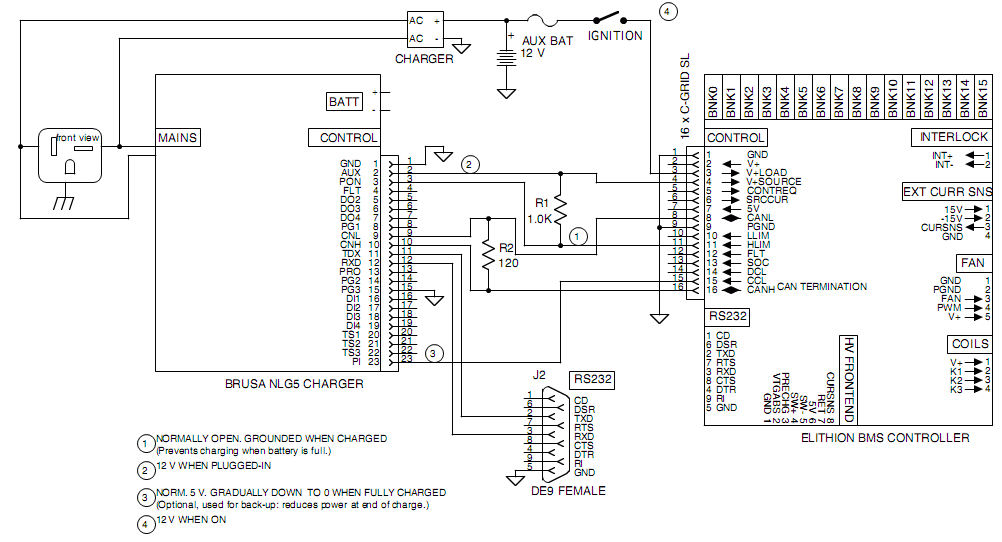The Elithion BMS is compatible with a Brusa charger out of the box.
But a Brusa charger needs to be programmed to work with a BMS.
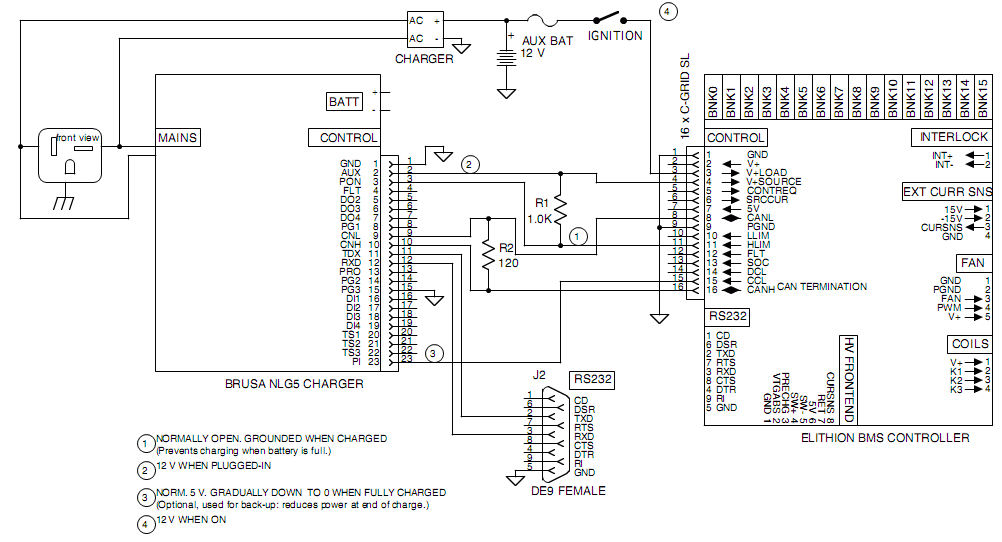
Interfacing the Brusa NLG5 charger and the Elithion BMS
Brusa NLG5 wiring (pdf)
Configure the charger to operate with the BMS.
- A simple terminal application is sufficient to monitor the Brusa operation (password is "MONITOR")
- To program the Brusa, you need to install the ChargeStar application on your laptop
- ChargeStar can only work out of COM1 port, so you'll need to reassign the com port you're using to be COM1, using your Window computer's Device Manager
- Unless you specified "CAN mode" when ordering the charger, out of the box the charger is set for Automatic Mode (stand-alone charger); you'll want to reprogram it to CAN mode to work seamlessly with the BMS
- Program the max output voltage high enough so that it doesn't interfere with the BMS
- The BMS controls the voltage, but only up to the max voltage setting in the charger
- You will want to set the charger above the max pack voltage
- The charger has a 1% tolerance, so if you set it just 1 V above the max pack voltage it may stop charging too soon
- There are 2 approaches, based on what you want to achieve:
- If all you want to do is limit the charger voltage in case of open circuit, then set the charger max voltage at some 30 V above the max pack voltage
- If you want a backup safety measure in case the BMS doesn't control the charger, then program the charger for the max pack voltage; then, measure the unloaded output of the charger and tweak the voltage setting to actually get the desired voltage
- Out of the box, the charger is set to look at a thermistor (out of a possible 3 thermistors); if you don't use any thermistor, you'll want to turn that test off
The BMS is factory preset for a Brusa charger, so you may skip this configuration for a brand new controller.
If the BMS controller configuration was changed, configure the BMS to operate with the charger.
- Turn on sending messages to this charger:
- Rev 1.32 and older:
- Turn off messages to other chargers: Home / Set-up / More / CAN bus / Communication with other devices / (other chargers) / No
- Turn on messages to this charger: Home / Set-up / More / CAN bus / Communication with other devices / Brusa charger / Yes
- Rev 1.33 and newer:
- Select messages to this charger: Home / Set-up / More / CAN bus / Communication with other devices / Chargers / Brusa
- Set up receiving the charger current from this charger:
- Set-up charger current CAN messages: Home / Set-up / Current sense / Source current / CAN message / ...
- ... ID: set to 611h
- ... 1st data byte: set to 6
- ... Length: set to 2: 2 byte, high-low (big-endian)
- ... Offset: set to 0
- ... Units: set 10 [mA/count]
- ... Direction: set to Yes: + = into battery
- Reset the BMS controller for changes to the CAN message ID to take effect (Cycle power off and on, or press H / 6/ 7)
- If required, change the CAN speed to match the CAN speed of the charger:
- Home / Set-up / Set-up / More / CAN bus / Can Bus rate
Some troubleshooting hints:
- Is the HLIM LED on the BMS controller lit?
- Is the FLT LED on the BMS controller lit?
- Any errors in the Brusa Monitor display?
- "SDT Batt VoltHi: ERR" error: check the can settings operation mode: "Switch off immetiately if: / Battery voltage above"; Set that value ot about 25 % more than the max pack voltage
- Are there exactly 2 terminations on the CAN bus, physically at the farthest 2 points of the bus?
- The Brusa doesn't have a termination
- The Elithion BMS has a termination that can be switched in and out
- With the power off, use an ohmmeter to read the resistance across the 2 wires of the CAN Bus: it should be 60 Ohms
- With the power on, use a voltmeter to read the voltages on the 2 wires of the CAN Bus. with respect to ground: about 2.5 V on each
- With the power on, use a voltmeter to read the voltage between the 2 wires of the CAN Bus: CANH line must be more positive than the CANL
- After fixing any problems, cycle the Brusa off and on
We have discovered a bug in the Brusa software, which results is an "SDT Batt VoltHi: ERR" error.
Usually, this error is not seen, but can happen if the BMS is powered by a separate 12 V supply that can be on even if the Brusa is unplugged, in the following sequence of events:
- Brusa unplugged; BMS powered and telling the Brusa that it can charge
- Brusa plugged in
The error is avoided if the BMS is powered by the 12 V output of the Brusa:
- Brusa is unplugged; BMS is unpowered because the Brusa is not plugged in
- Brusa is plugged in, which then powers the BMS
- By the time the BMS sends the Brusa a message to start charging, the Brusa is ready for it
If the BMS is powered by a separate 12 V supply that can be on even if the Brusa is unplugged, the error can be avoided in either one of these ways:
- Solution A:
- Brusa unplugged; BMS power turned off
- Brusa plugged in
- BMS power turned on
- Solution B:
- Brusa unplugged; BMS powered and telling the Brusa that it cannot charge (for example by forcing the HLIM: Home / Test / Force outputs / HLIM / Yes)
- Brusa plugged in
- BMS tells the Brusa that it can charge (for example by releasing the HLIM: Home / Test / Release outputs)